Animation Control
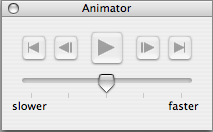
|
Animating maps is an excellent way to track weather movements, such as the motion of a storm or of a frontal passage. Animate maps by using the Play and Frame selections under the Map menu. For animation to work, specify a loop in the Date dialog. |
To play a paused data set:
- Choose Map > Play
To pause an animating data set:
- Choose Map > Pause
To move a data set to the end of the loop:
- Choose Map > Last Frame
To move a data set one date step forward:
- Choose Map > Next Frame
To move a data set one date step backward:
- Choose Map > Previous Frame
To move a data set to the beginning of the loop:
- Choose Map > First Frame
To open the Show Animator palette:
- Choose Window > Show Animator
To close the Animator palette:
- Click the Close (x) button at the top-right corner of the Animator
To have all the animation buttons accessible on the screen:
- Choose Window > Show Animator
- Button definitions, from left to right:
- Last Frame
- Previous Frame
- Play/Pause
- Next Frame
- First Frame
Controlling the Speed of the Animation
- Move the slider left to decrease the animation speed
- Move the slider right to increase the animation speed
Note: Another way to play and pause in animation is to right-click with the mouse on date in the legend. A contextual menu will appear; choose Play or Pause.
Graphs can be stepped forward or backward through time.
To move a data set one day forward:
- Choose Graph > Next Time
To move a data set one day backward:
- Choose Graph > Previous Time
Related topics: