Date and Time in Graphs
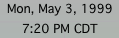
|
The Date dialog enables you to change the date used by products on a graph. Once you have added the specific products you want to view (for example, a graph of air temperature and humidity), modifying the date displays the measurements collected for each product at the new date. |
To set the date and time on a graph:
- Choose Graph > Dates...
OR
- Double-click on the date in the legend
- Change the start date by either entering the numbers manually or clicking the directional arrows
- Change the start time by either entering the numbers manually or clicking the directional arrows
- Change the end date by either entering the numbers manually or clicking the directional arrows
- Change the end time by either entering the numbers manually or clicking the directional arrows
- Click OK
Graphs can be stepped forward or backward through time.
To move a data set one date step forward:
- Choose Graph > Next Time
To move a data set one date step backward:
- Choose Graph > Previous Time
Note: Another way to access the date dialog is to right-click with the mouse on the date in the legend. A contextual menu will appear; choose Date.
Related topics: